This tutorial shows how to run Fiji Demo application over HTTPS on Tomcat.
1. Create a certificate keystore by executing the following command:
%JAVA_HOME%\bin\keytool -genkey -alias tomcat -keyalg RSA
and specify a password value of "changeit".
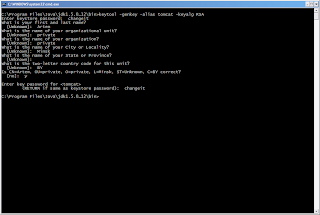
The file .keystore will be created on your account. For Win machines: C:\Documents and Settings\%username%
2. Uncomment the "SSL HTTP/1.1 Connector" entry in $CATALINA_BASE/conf/server.xml and tweak as necessary.
3. Deploy fiji-demo.war on Tomcat and point your browser to https://localhost:8443/fiji-demo. All charts should render correctly :)
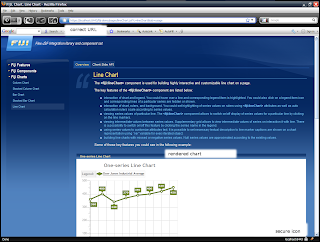
1. Create a certificate keystore by executing the following command:
%JAVA_HOME%\bin\keytool -genkey -alias tomcat -keyalg RSA
and specify a password value of "changeit".
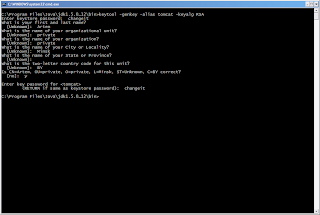
The file .keystore will be created on your account. For Win machines: C:\Documents and Settings\%username%
2. Uncomment the "SSL HTTP/1.1 Connector" entry in $CATALINA_BASE/conf/server.xml and tweak as necessary.
<!-- Define a SSL HTTP/1.1 Connector on port 8443
This connector uses the JSSE configuration, when using APR, the
connector should be using the OpenSSL style configuration
described in the APR documentation -->
<!-- -->
<Connector port="8443" protocol="HTTP/1.1" SSLEnabled="true"
maxThreads="150" scheme="https" secure="true"
clientAuth="false" sslProtocol="TLS" />
3. Deploy fiji-demo.war on Tomcat and point your browser to https://localhost:8443/fiji-demo. All charts should render correctly :)
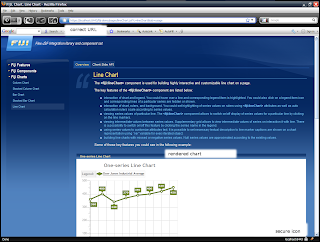
Comments